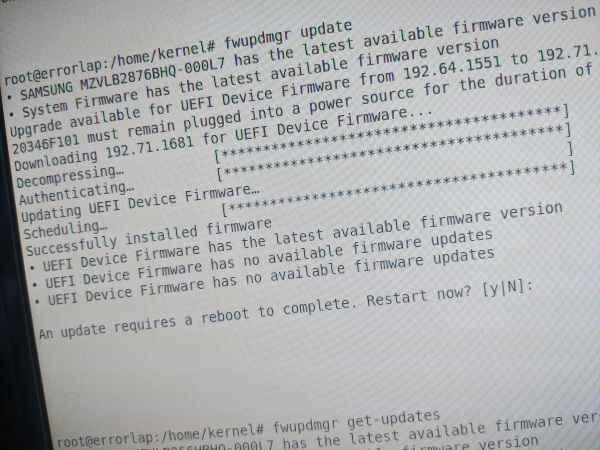
Firmware und BIOS Updates müssen hin und wieder sein um Fehler zu beseitigen oder Unterstützung für neuere Komponenten zu erhalten. Dieses unter Linux zu tun, war nicht immer einfach. Oft bieten die Hersteller nur Software für DOS oder vielleicht sogar noch Windows an. Der Support für Linux war eher selten vorhanden und beschränkte sich dabei eher auf Serversysteme. Wenn ich früher an meinem Linux Arbeitsplatz oder Notebook Firmware oder BIOS Updates installieren wollte, musste ich oft eine Festplatte aus der Kiste nehmen, Windows installieren, die nötigen Treiber für die Hardware installieren und mir dann die Herstellertools besorgen, um der Firmware ein Update zu verpassen. So macht es keinen Spaß und ist viel zu aufwendig.
Vor knapp 5 Jahren haben ein paar Gnome Entwickler zusammen mit dem Hersteller Dell mit der Entwicklung an einem Update Tool fwupd gestartet. Über dieses Tool gibt es nun die Möglichkeit Firmwareupdates auf einem einheitlichen Weg und über eine einheitliche Basis zu verteilen und zu installieren. Klar steht und fällt es weiterhin mit den Hardware Herstellern. Diese müssen sich nun aber nicht mehr um das eigentliche Tooling und den Support am Betriebssystem Linux kümmern, sondern müssen nur ihre eigentlichen Firmwareupdates in einem Online-Repository zur Verfügung stellen.
Jetzt kann jeder Linux Benutzer über einen sehr einfachen Weg Firmware und BIOS Updates einspielen. Für Gnome und KDE gibt es dazu sogar eine GUI, über die CLI geht es genau so einfach.
fwupd kann dabei im Hintergrund als Daemon laufen, täglich nach neuen Firmwareupdates suchen und diese installieren oder zur Installation ankündigen.
Nun möchte ich es mir nicht nehmen lassen, mit euch einen kurzen Ablauf eines solchen Firmwareupdates auf der CLI durchzuführen. Also… Los geht es!
Testgerät dafür ist ein Lenovo ThinkPad, um zu sehen welche Hardware von fwupd erkannt und unterstützt wird, hilft folgender Aufruf:
root@errorlap:/home/kernel# fwupdmgr get-devices
20N588101
│
├─Thunderbolt Controller:
│ Device ID: 149dca4a469318aced513ec818b67eeac46753e9
│ Summary: Unmatched performance for high-speed I/O
│ Current version: 20.00
│ Vendor: Lenovo (TBT:0x0109)
│ GUIDs: 52265728-359a-574c-9a6a-a23d3b1f952d ← TBT-01091804-native
│ f117e89e-a75f-5f33-9e8e-c4aded9cbadf ← TBT-01091804-native-controller0-0
│ Device Flags: • Internal device
│ • Updatable
│ • Requires AC power
│ • Device stages updates
│
├─SAMSUNG MZVLB256HB88-000L7:
│ Device ID: f2759da7fe8e0388c5f3601cb072f837b1070b03
│ Summary: NVM Express Solid State Drive
│ Current version: 4M2QEXH7
│ Vendor: Samsung Electronics Co Ltd (NVME:0x144D)
│ Serial Number: S4ELN88N881038
│ GUIDs: 6e54c992-d302-59ab-b454-2d26ddd63e6d ← NVME\VEN_144D&DEV_A808&REV_00
│ 47335265-a509-51f7-841e-1c94911af66b ← NVME\VEN_144D&DEV_A808
│ 1b3b43f9-e0b0-5978-a89b-6f0866124233 ← SAMSUNG MZVLB256HBHQ-000L7
│ Device Flags: • Internal device
│ • Updatable
│ • Requires AC power
│ • Needs a reboot after installation
│ • Device is usable for the duration of the update
│
├─System Firmware:
│ Device ID: 6150dd1f7291b0709289ab8a53cc85a17e117ef2
│ Current version: 0.1.65
│ Minimum Version: 0.0.1
│ Vendor: LENOVO (DMI:LENOVO)
│ GUID: 603baf73-b997-45b5-86b4-2f981a008e18
│ Device Flags: • Internal device
│ • Updatable
│ • Requires AC power
│ • Needs a reboot after installation
│ • Cryptographic hash verification is available
│ • Device is usable for the duration of the update
│
├─UEFI Device Firmware:
│ Device ID: c0649684d1e6688e8147fac95eccb4fdd18d05aa
│ Current version: 192.64.1551
│ Minimum Version: 0.0.1
│ Vendor: DMI:LENOVO
│ GUID: 2c0665e2-fdbd-495e-b8e4-69d92b9c119a
│ Device Flags: • Internal device
│ • Updatable
│ • Requires AC power
│ • Needs a reboot after installation
│ • Device is usable for the duration of the update
│
├─UEFI Device Firmware:
│ Device ID: 489f23b2ba9c1adf3e9f9f10598c98ba5c6bba39
│ Current version: 0.1.19
│ Minimum Version: 0.1.19
│ Vendor: DMI:LENOVO
│ GUID: 38ea6335-29ca-417b-8cd4-6b4e5e866f92
│ Device Flags: • Internal device
│ • Updatable
│ • Requires AC power
│ • Needs a reboot after installation
│ • Device is usable for the duration of the update
│
└─UEFI Device Firmware:
Device ID: 88cf266a57697921241cc5f4b412c3f1b5a07780
Current version: 1.1.8
Minimum Version: 0.0.1
Vendor: DMI:LENOVO
GUID: a6634b3a-f446-42f0-a0b2-62c7d4dcb694
Device Flags: • Internal device
• Updatable
• Requires AC power
• Needs a reboot after installation
• Device is usable for the duration of the update
Wie man sehen kann, ist bei diesem Gerät der Support recht weitreichend. Damit fwupd in seinem „Katalog“ überprüfen kann, ob es für eine bestimmte Hardware ein Update gibt, muss man diese kurz aktualisieren. Dieses geht direkt mit einem: fwupdmgr refresh –force
Natürlich merkt fwupd auch selbst, wenn sein Datenstand alt ist und bietet ein Update vor der Überprüfung an.
root@errorlap:/home/kernel# fwupdmgr get-updates
Firmware metadata has not been updated for 30 days and may not be up to date.
Update now? (Requires internet connection) [y|N]: y
Fetching metadata https://cdn.fwupd.org/downloads/firmware.xml.gz
Downloading… [***************************************]
Fetching signature https://cdn.fwupd.org/downloads/firmware.xml.gz.asc
Successfully downloaded new metadata: 5 local devices supported
• Thunderbolt Controller has the latest available firmware version
• SAMSUNG MZVLB256HBHQ-000L7 has the latest available firmware version
• UEFI Device Firmware has the latest available firmware version
• UEFI Device Firmware has no available firmware updates
20N588101
│
├─System Firmware:
│ │ Device ID: 6150dd1f7291b0709289ab8a53cc85a17e117ef2
│ │ Current version: 0.1.65
│ │ Minimum Version: 0.0.1
│ │ Vendor: LENOVO (DMI:LENOVO)
│ │ GUID: 603baf73-b997-45b5-86b4-2f981a008e18
│ │ Device Flags: • Internal device
│ │ • Updatable
│ │ • Requires AC power
│ │ • Supported on remote server
│ │ • Needs a reboot after installation
│ │ • Cryptographic hash verification is available
│ │ • Device is usable for the duration of the update
│ │
│ ├─ThinkPad T490/ThinkPad P43s/ThinkPad T590/ThinkPad P53s/ThinkPad T490 HC (W-BIOS for Machine types: 20N2, 20N3, 20N4, 20N5, 20N6, 20N7, 20Q9, 20QH, 20RH, 20RJ) System Update:
│ │ New version: 0.1.70
│ │ Remote ID: lvfs
│ │ Summary: Lenovo ThinkPad T490/ThinkPad P43s/ThinkPad T590/ThinkPad P53s/ThinkPad T490 HC System Firmware
│ │ License: Proprietary
│ │ Size: 25,1 MB
│ │ Vendor: Lenovo Ltd.
│ │ Flags: is-upgrade
│ │ Description: Lenovo ThinkPad T490/ThinkPad P43s/ThinkPad T590/ThinkPad P53s/ThinkPad T490 HC (W-BIOS) System Firmware Version 1.70
│ │
│ │ The computer will be restarted automatically after updating BIOS completely. Do NOT turn off your computer or remove the AC adaptor while update is in progress.
│ │
│ │ This stable release fixes the following issues:
│ │
│ │ • Fixed an issue where Setup Settings Capture/Playback Utility (SRSETUP) causes 191 error if Secure Boot Mode is reset to Setup Mode and
│ │
│ │ Supervisor Password is changed at the same time.
│ │
│ │ • Fixed an issue where system might hang at POST when Thunderbolt3 Dock Gen2 is attached.
│ │
│ ├─ThinkPad T490/ThinkPad P43s/ThinkPad T590/ThinkPad P53s/ThinkPad T490 HC (W-BIOS for Machine types: 20N2, 20N3, 20N4, 20N5, 20N6, 20N7, 20Q9, 20QH, 20RH, 20RJ) System Update:
│ │ New version: 0.1.69
│ │ Remote ID: lvfs
│ │ Summary: Lenovo ThinkPad T490/ThinkPad P43s/ThinkPad T590/ThinkPad P53s/ThinkPad T490 HC System Firmware
│ │ License: Proprietary
│ │ Size: 25,1 MB
│ │ Vendor: Lenovo Ltd.
│ │ Flags: is-upgrade
│ │ Description: Lenovo ThinkPad T490/ThinkPad P43s/ThinkPad T590/ThinkPad P53s/ThinkPad T490 HC (W-BIOS) System Firmware 1.69
│ │
│ │ The computer will be restarted automatically after updating BIOS completely. Do NOT turn off your computer or remove the AC adaptor while update is in progress.
│ │
│ │ This stable release fixes the following issues:
│ │
│ │ • This time BIOS release has no impact for Linux users.
│ │
│ ├─ThinkPad T490/ThinkPad P43s/ThinkPad T590/ThinkPad P53s/ThinkPad T490 HC (W-BIOS for Machine types: 20N2, 20N3, 20N4, 20N5, 20N6, 20N7, 20Q9, 20QH, 20RH, 20RJ) System Update:
│ │ New version: 0.1.68
│ │ Remote ID: lvfs
│ │ Summary: Lenovo ThinkPad T490/ThinkPad P43s/ThinkPad T590/ThinkPad P53s/ThinkPad T490 HC System Firmware
│ │ License: Proprietary
│ │ Size: 25,1 MB
│ │ Vendor: Lenovo Ltd.
│ │ Flags: is-upgrade
│ │ Description: Lenovo ThinkPad T490/ThinkPad P43s/ThinkPad T590/ThinkPad P53s/ThinkPad T490 HC (W-BIOS) System Firmware 1.68
│ │
│ │ The computer will be restarted automatically after updating BIOS completely. Do NOT turn off your computer or remove the AC adaptor while update is in progress.
│ │
│ │ This stable release fixes the following issues:
│ │
│ │ • Fixed an issue where keyboard language settings could not be applied by Setup Settings Capture/Playback Utility (SRSETUP).
│ │ • Fixed an issue where WWAN device firmware update process might fail when Thunderbolt BIOS Assist Mode is set to Enabled.
│ │ • Fixed an issue where BIOS might generate 0288 beep error.
│ │ • Support for TCO Certified Logo shown on POST screen.
│ │
│ ├─ThinkPad T490/ThinkPad P43s/ThinkPad T590/ThinkPad P53s/ThinkPad T490 HC (W-BIOS for Machine types: 20N2, 20N3, 20N4, 20N5, 20N6, 20N7, 20Q9, 20QH, 20RH, 20RJ) System Update:
│ │ New version: 0.1.67
│ │ Remote ID: lvfs
│ │ Summary: Lenovo ThinkPad T490/ThinkPad P43s/ThinkPad T590/ThinkPad P53s/ThinkPad T490 HC System Firmware
│ │ License: Proprietary
│ │ Size: 25,1 MB
│ │ Vendor: Lenovo Ltd.
│ │ Flags: is-upgrade
│ │ Description: Lenovo ThinkPad T490/ThinkPad P43s/ThinkPad T590/ThinkPad P53s/ThinkPad T490 HC (W-BIOS) System Firmware 1.67
│ │
│ │ • Fixed an issue where Intel TXT Feature cannot be Enabled in ThinkPad Setup
│ │
│ │ when Device Guard is Enabled.
│ │
│ │ • Fixed an issue where system might hang at POST when attach USB C to DisplayPort
│ │
│ │ Adapter cable.
│ │
│ │ • Support Lid Sensor Enable/Disable in ThinkPad Setup - Config - Power.
│ │ • Updated the CPU microcode.
│ │
│ │ Note: Above update will show "Self-Healing BIOS backup progressing ... xx %"
│ │
│ │ massage on screen during BIOS update process.
│ │
│ │ • Updated the Arrow key behavior in ThinkPad Setup with Graphical Setup UI.
│ │
│ │ Security issues fixed:
│ │
│ │ • CVE-2020-0548
│ │ • CVE-2020-0549
│ │ • CVE-2020-0543
│ │
│ └─ThinkPad T490/ThinkPad P43s/ThinkPad T590/ThinkPad P53s/ThinkPad T490 HC (W-BIOS for Machine types: 20N2, 20N3, 20N4, 20N5, 20N6, 20N7, 20Q9, 20QH, 20RH, 20RJ) System Update:
│ New version: 0.1.66
│ Remote ID: lvfs
│ Summary: Lenovo ThinkPad T490/ThinkPad P43s/ThinkPad T590/ThinkPad P53s/ThinkPad T490 HC System Firmware
│ License: Proprietary
│ Size: 25,1 MB
│ Vendor: Lenovo Ltd.
│ Flags: is-upgrade
│ Description: Lenovo ThinkPad T490/ThinkPad P43s/ThinkPad T590/ThinkPad P53s/ThinkPad T490 HC (W-BIOS) System Firmware 1.66
│
│ The computer will be restarted automatically after updating BIOS completely. Do NOT turn off your computer or remove the AC adaptor while update is in progress.
│
│ This stable release fixes the following issues:
│
│ • Fixed an issue where system performance may not set correctly.
│
│ Some new functionality has also been added:
│
│ • Updated Network Boot Device and Boot conditions.
│
│ Note: Above update will show "Self-Healing BIOS backup progressing ... xx %" massage on screen during BIOS update process.
│
└─UEFI Device Firmware:
│ Device ID: c0649684d1e6688e8147fac95eccb4fdd18d05aa
│ Current version: 192.64.1551
│ Minimum Version: 0.0.1
│ Vendor: DMI:LENOVO
│ GUID: 2c0665e2-fdbd-495e-b8e4-69d92b9c119a
│ Device Flags: • Internal device
│ • Updatable
│ • Requires AC power
│ • Supported on remote server
│ • Needs a reboot after installation
│ • Device is usable for the duration of the update
│
└─ThinkPad T490/ThinkPad P43s/ThinkPad T590/ThinkPad P53s Corporate ME Update:
New version: 192.71.1681
Remote ID: lvfs
Summary: Lenovo ThinkPad T490/P43s/T590/P53s Corporate ME Firmware
License: Proprietary
Size: 12,2 MB
Details: https://pcsupport.lenovo.com/de/en/search?query=N2IRM29W
Vendor: Lenovo Ltd.
Flags: is-upgrade
Description: Lenovo ThinkPad T490/ThinkPad P43s/ThinkPad T590/ThinkPad P53s/ThinkPad T490 HC ME Corporate Firmware Version: (12.0.71.1681)
This stable release fixes the following issues:
• Fixed an issue wherein BIOS returned wrong vaue following an Intel CSME update to 12.0.64.1551.
• Fixed an issue wherein IntelR AMT SUT couldn't change from CCMP to TKIP through WebUI
• Fixed an issue wherein there was Failure to update IntelR CSME software from version 1910.12.0.1239 to 1932.12.0.1298 after OS recovery reset complete.
• Fixed an issue wherein System stayed on S3 state and IntelR AMT PowerState shows 乬on乭.
Security issues fixed:
• CVE-2020-12356
• CVE-2020-12303
• CVE-2020-12297
• CVE-2020-8752
• CVE-2020-8749
• CVE-2020-8746
• CVE-2020-8747
• CVE-2020-8754
• CVE-2020-8751
• CVE-2020-8760
• CVE-2020-8756
• CVE-2020-8757
• CVE-2020-8705
• CVE-2020-8745
• CVE-2020-8744
• CVE-2020-8753
Wie man sehen kann, gibt es ein Update für UEFI Device Firmware von Version 192.64.1551 auf Version 192.71.1681. Zusätzlich werden vom Hersteller der Hardware über die Device Flags Vorbedinungen angegeben, die erfüllt sein müssen, um das Update einspielen zu können. Als Beispiel sollte der Notebook am Netzteil angeschlossen sein und nach dem Update ist ein Reboot nötig um die neue Firmware zu nutzen….. Ebenfalls wird mir direkt aufgelistet, welche Änderungen dieses Firmwarupdate mit sich bringt.
Um das Firmwareupdate nun zu installieren ist folgendes nötig:
root@errorlap:/home/kernel# fwupdmgr update • SAMSUNG MZVLB256HB88-000L7 has the latest available firmware version • System Firmware has the latest available firmware version Upgrade available for UEFI Device Firmware from 192.64.1551 to 192.71.1681 20N588101 must remain plugged into a power source for the duration of the update to avoid damage. Continue with update? [Y|n]: y Downloading 192.71.1681 for UEFI Device Firmware... Decompressing… [***************************************] Authenticating… [***************************************] Updating UEFI Device Firmware… ] Scheduling… [***************************************] Successfully installed firmware • UEFI Device Firmware has the latest available firmware version • UEFI Device Firmware has no available firmware updates • UEFI Device Firmware has no available firmware updates An update requires a reboot to complete. Restart now? [y|N]:
Beim Reboot begegnet mir in meinem Fall das UEFI BIOS des Notebooks mit den Informationen, dass es nun die nötigen Firmwareupdates durchführt (ich habe dazu ein paar Bilder gemacht). Ist alles durchgelaufen und das System wieder hochgefahren, kann ich alles mit folgendem Befehl prüfen:
root@errorlap:/home/kernel# fwupdmgr get-updates • SAMSUNG MZVLB256HB88-000L7 has the latest available firmware version • System Firmware has the latest available firmware version • UEFI Device Firmware has the latest available firmware version • UEFI Device Firmware has the latest available firmware version • UEFI Device Firmware has no available firmware updates • UEFI Device Firmware has no available firmware updates ________________________________________________ Devices that have been updated successfully: • System Firmware (0.1.65 → 0.1.70) • UEFI Device Firmware (192.64.1551 → 192.71.1681) Uploading firmware reports helps hardware vendors to quickly identify failing and successful updates on real devices. Upload report now? (Requires internet connection): 0. Do not upload reports at this time, but prompt again for future updates 1. Do not upload reports, and never ask to upload reports for future updates 2. Upload reports just this one time, but prompt again for future updates 3. Upload reports this time and automatically upload reports after completing future updates 3 Successfully uploaded 1 report
Das Update ist gut gelaufen und ich habe die letzte Version installiert!
Wie beschrieben, steht und fällt es mit den Herstellern der Hardware. Was helfen könnte diese zur Mitarbeit zu bewegen ist, wie so oft, nachfragen. Sollte eure Hardware also nicht „mitspielen“, einfach mal eine kurze Nachricht an den Support schicken und fragen, warum die denn nicht zusammen mit fwupd arbeiten. FreeBSD oder generell BSD Benutzer wird die Information freuen, dass es recht aktuell Bemühungen gibt, fwupd ebenfalls auf BSD zu portieren: https://fosdem.org/2021/schedule/event/porting_fwupd_to_the_bsd/
Wer nun noch Fragen hat, bitte fragen 🙂

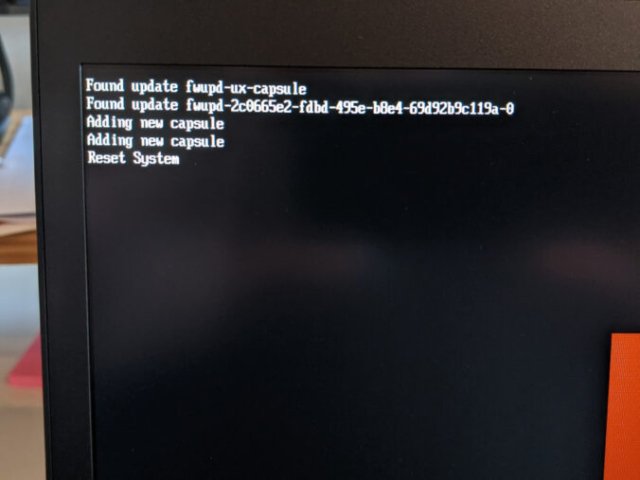
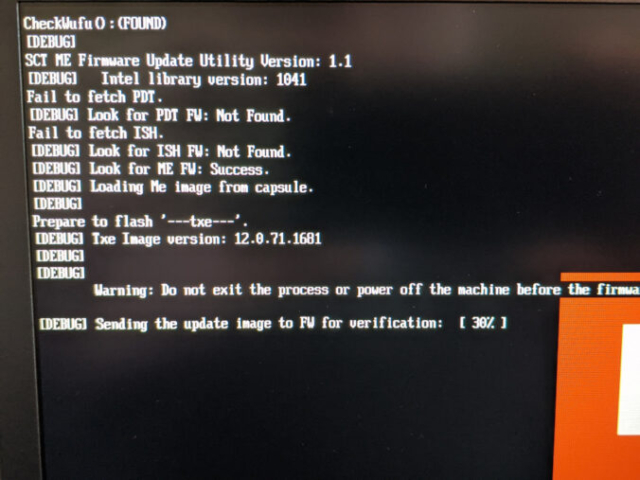
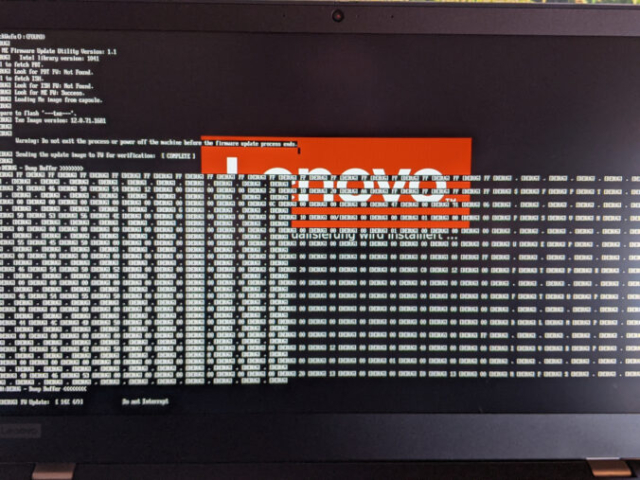

GEIL! Hab das zufällig gefunden. Der Weg ist mir komplett neu, das hat TOP funktioniert. Vor allem bei meinen Logitech Geräten. Mein Dongel hat ein Security Update bekommen, daran hätte ich selbst nie gedacht.
Ich bekomme bei mir eine Fehlermeldung:
fwupdmgr update
WARNING: UEFI capsule updates not available or enabled in firmware setup
See https://github.com/fwupd/fwupd/wiki/PluginFlag:capsules-unsupported for more information.
Devices with no available firmware updates:
• APPLE SSD SM0512G
• Bluetooth USB Host Controller
No updatable devices
Hat da jemand eine Idee?
Was sind UEFI-Capsule-Updates?
UEFI-Capsule-Updates sind eine standardisierte Methode, um Firmware-Updates direkt über das Betriebssystem einzuspielen. Sie bieten mehrere Vorteile:
Nun schaut es so aus, als wenn du da etwas von Apple einsetzt. Ich kann dir leider nicht beantworten, ob und wie du diese Funktion dort aktivieren kannst. Nicht jeder Hersteller bietet den Support an, ich würde jetzt eigentlich sagen: „Frag doch mal beim Hersteller nach, ob sie es unterstützen können, mit einem Link auf https://fwupd.org/lvfs/docs/vendors“ Ich denke aber, dass Apple da kaum „ja“ zu sagen wird 😉